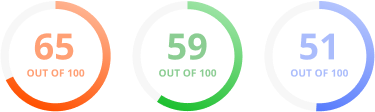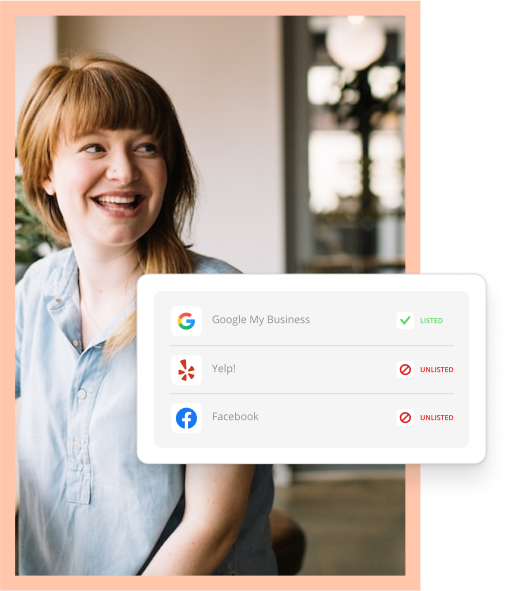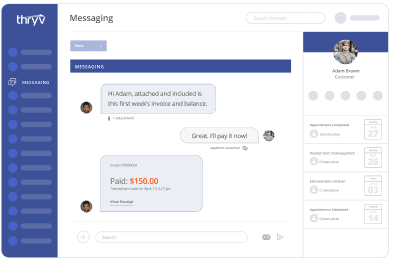Reporting in AdWords has long been a two-tiered process. If you wanted quick access to basic statistics you could browse through your campaigns, ad groups, or keywords and get a feel for your performance. If you wanted to dive into the data and get into deeper segmenting, you’d run a report and manipulate it in Excel. Google is now offering the best of both worlds directly in the AdWords interface with their new Report Editor.
How Does It Work?
Google has kindly provided an animated example of how the new editor works:

Instead of trudging through dropdowns, they’ve added the ability to drag and drop your desired data to present it as you choose. The example moves pretty fast, though, so I’ll break down exactly what’s happening.
You can get to the Report Editor by clicking on the new “Reports” tab in the AdWords interface.

Once you’ve reached the reporting screen, you’ll see a drop down for pre-defined reports (e.g. a standard campaign report) along with a button that allows you to create new reports. This button will allow you to choose a data table, line chart, bar chart, or pie chart. Once you’ve started creating a report, you can freely switch between report types, so don’t worry about being locked in to a single type.

After selecting a report type, you’ll find yourself in the drag and drop interface from the animated graphic above. From there it’s just a matter of selecting which data you want to see and how you want to see it. If you want an ad performance report you can drag and drop the “Campaign”, “Ad Group”, and “Ad” fields onto the report, then drag in all of the performance metrics you want to see. If you find yourself overwhelmed with too much data, you can filter by any field by selecting the dropdown next to its column title.

For this report, I’ve filtered out anything with zero clicks. I could also filter by ad group name or campaign name. Unfortunately, at this time it doesn’t appear that you can filter by search term or ad text. What you can do, though, is add both keywords and ads (as well as match types) to the same reporting. This allows you to determine which ads are working with which keywords and vice versa, and will allow you to identify keywords and ads that might work better if they were separated out into their own ad groups.
The ability to quickly drill into this data directly in the interface should allow you to make informed decisions much faster and prevent you from having to crunch quite so many things in Excel. Saving time and increasing your ability to optimize should be a welcome addition for campaign managers and can provide some excellent insights for small business owners who want to get a sense of how their campaigns are performing.