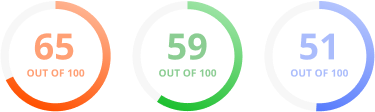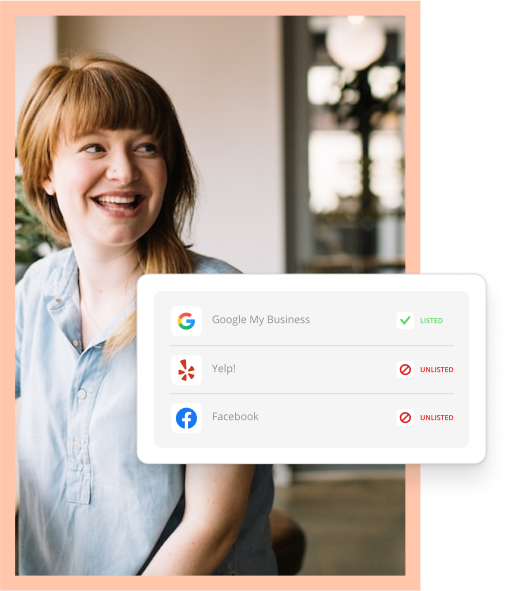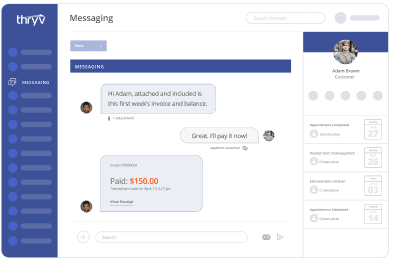“Go where your customers are.” Every business owner has heard it, but it’s not always the easiest advice to follow when you’re advertising online. Customers could conceivably reach your site from anywhere. They could find you through an offhand comment on Facebook, a search on Google, or even a click on an ad within an app. That’s an excellent way to build a base of customers, but what about the customers you already have? How do you go where they are?
Google is rolling out a new solution that might help.
Borrowing from Social
Twitter and Facebook have offered the ability to target users based on their e-mail address for a while now. This makes sense given the nature of social media, as you’re often targeting users rather than searchers. Google recently announced a similar feature that allows you to target users based on a list of e-mail addresses you provide. This will allow you to put your existing customer list to work with highly targeted advertising.
To use this feature, you’ll want to go to your AdWords interface, click the “Campaigns” tab, then click “Audiences”.

Once you’ve opened the Shared Library menu, click “Audiences”.

This will bring you to the “Audiences” page, which will allow you to create a targeted audience for your ads. Once on that page you can click “+ Remarketing List” then click “Customer emails” to start creating a targeted email list.
You’ll have to provide some additional information on this page, including the URL of a site where users can opt out of your e-mail list. Once you’ve created your customer e-mail audience, you can use it for targeting in both display and search advertising campaigns.
For display campaigns, you can add the list to an ad group by clicking “+ Targeting” under the “Display Network” tab.

For search campaigns, you can add the list to an ad group by clicking “+ Remarketing” under the “Audiences” tab.
For both types of campaigns, you’ll choose an ad group for targeting, then click the “Add Targeting” dropdown and select “Interests & Remarketing”.

After the “Interests & Remarketing” section opens on the page, you can click the “Select category” dropdown and select “Customer email lists”.

From there, you can choose which customer lists to target.
Now What?
After going through the painstaking process of creating and applying your customer lists, you might be wondering how best to take advantage of them. By customizing your remarketing lists, you could segment your advertising to target everyone from the person who filled out a form on your site to the customer who purchased a product with a potential up-sell down the line. You could also exclude existing customers from your advertising so you’re not spending money trying to sell to them. Once your campaigns have had some time to run, you can even expand the reach of your campaigns by targeting customers with similar interests that aren’t already on your e-mail list.